02.Know Your Website
The 2 websites you should all be very familiar with are:
FIRST WEBSITE : Vemmabuilder https://www.vemmabuilder.com/login/index.jsp
This link will take you right to the logon page (please add this to your favorites). Once there, type your Vemma ID Number and your Password and click the Login button. This will open up the Front Office of your Vemma Builder website. Here you can move around and learn about Our System , Compensation Plan , Our Product , Top Leaders . For now we will concentrate on the Back Office (go ahead and click once on the Back Office tab). Here again you are presented with a few options, like Genealogy , Account Info , Training Info . For now, we are going to take a look at the Contact Manager (please click on that tab).
Your Opportunity Website Click on View and you will see what YOUR website looks like. This is the address where you will be sending people who want to build a business so they can fill in the form and become a pre-enrollee.
Email Communicators You can use this section to filter out your Pre-enrollees (by clicking on the blue link) or Members . The pre-set emails you see in the Pre-Enrollee section are the ones that your active contacts will receive spread over a pre-determined time frame.
For now, click on the blue link: “Update Information for Emails and Website ” and make sure all your information is visible and correct. This information will be used within those pre-determined emails that your people will get. At the bottom of that screen (use the scroll bar) is an Update button. Click that to save any changes you made.
Date Added / Source This is the date the person became a Pre-enrollee in your business. The source relates to a 3 or 4 digit code you used when you set up your domain name from which you can tell what list they came from. For example, *1FAB for me means that I set up my Response Magic account to reflect 1FAB. I have used many different sources for pre-enrollees, so this helps me identify where they are coming from.
Communicator. This means that are currently getting the emails we saw above in the Email Communicator.
Name / Email Here is your contacts name and below it is the email address they used when they filled in the form. The persons name is written in blue and is underlined which means that you can click on it and open up this contacts information page.
Telephone number / Location This is the telephone number the person listed as their home number and the location is where they are located geographically. Please note that some people may insert Do Not Call in the telephone field or they may use a fictitious number. You can’t always rely on this information.
Status This shows you the last email the person has been sent. Sometimes you can see: Sent email #3 Email address bad and dates. This means that on this date, an email was sent, but it bounced back because the person changed their email address or put in a bad address to begin with. Click on the person’s name and in the middle of the page click on Opt Out of all Letters. There is not much you can do in these cases.
Notes & Reminders Every time I send a pre-enrollee or a member an email or I speak to them on the phone, I add a little note (looks like the small parchment scroll). If that person asks me to call them or send them something in a few days I set myself a reminder (looks like a little clock).
At the top of this section, near where the letters are listed in alphabetical order, there is a next button. This will let you go to the next page of contact. The contacts are listed 10 to a page, so after # 10, you need to go to the next page and so forth.
At the bottom of the screen on the left hand side, there are two blue links:
1) Download all Contacts By clicking on this link, all your active and inactive contacts can be downloaded into an Excel Spreadsheet along with most of their personal information.
2) View All Contacts That Have Stopped Letters – By clicking on this link, you will see all of your contacts that have opted out of Vemma. These people do not want to receive any more emails or information about the program. The Inactive contact screen looks the same as the active contacts screen with the difference that you can not sort them in any way. They are automatically sorted by Date Added. Under “Status” you will see when the last email the system sent that person and below that will be the date he/she opted out.
Let’s take a look at an actual contact. Get back to Contact Manager , so that you are looking at your active contacts list. Remember, anything in blue can be clicked. So go ahead and click on your first active contact .
All of the information in the Main Contact Information marked with * was provided by the contact and can not be changed by you. If you click on the Update Contact link , you can add other information you gather from the contact like a cell phone number, spouses name, birthday information etc. The first two items listed are this persons pre-enrollee ID number and below that, their temporary password. If a pre-enrollee contacts you and can not remember their ID and Password, you can give it to them from here. They also can click on a link from the Login page “Forgot your user name and Password” and the information will be emailed to them by the system.
View this contacts Genealogy if you click on this, you will see all the pre-enrollees that have been placed under this contact. Again, they are part of the Team Building pre-enrollees. So you will see pre-enrollees from all the members in your team. The system automatically places new pre-enrollees below the success line. You still can only click on the ones in blue (your pre-enrollees)
Opt-out of All Letters This where you can opt a pre-enrollee out of the system. You do this ONLY if a contact asks you to do so. Some times a contact might do this by accident. In that case, the person MUST logon back into their Contact Manager and they will have a big red block on the front page where they can click on a link to be reactivated.
Set a Reminder If you need to be reminded to do something for this contact, you can set a reminder. Type a little note in the Note box and use the drop down lists for the Month , Day & Year then click on Set . For example: Call John May 1 2005. On that date, you will get an email reminder telling you to call John.
Add New Note Every time I do something or send something to a contact, I make a little note here. So the next time I look at this contact I know right away what I have done with this person so far. To add a note, click on Add New Note and a new window will open with a large rectangle where you can type your note. Below that, there is an Add Note button. You do not need to add a date within your note as the system will automatically date stamp your note.
SECOND WEBSITE : Vemma Corporation page https://www.vemma.com/backoffice
Here again, we are taken right to the login page (please add this page to your favorites). The first page that comes up is your back office. Here you will find any new announcements from the Corporation in the center section. On the right hand side, you can go to different sections of the website. At the top in orange, there are several links, such as My Account , Genealogy , Auto ship , Bonus History etc.
For now lets click on Cycle Tracker .
The weekly Cycle period within Vemma goes from Friday’s to Thursday’s. At any given time, you can always see two weeks back, one week back and the current week. When you click on one of those time periods, the information can be seen in the center of the screen. Here you will see which bonuses you are qualified for and the amount you are getting for them. You will notice that the amount (if any) is in orange and can be clicked. If you click on the dollar amount, it will tell you for which member you are getting paid.
If an item is green, then you have qualified to receive that bonus. If it red you are not yet qualified for that particular bonus. To know how to qualify for it, click on the bonus name and you will see the needed requirements.
The Cycle Bonus Sales shows you the volume you have accrued towards Cycling. In order to Cycle and get paid that bonus, you have to have 6 qualifying sales in one leg and 3 qualifying sales in the other. The system will check and keep track for you. It doesn’t matter which leg has the qualifying volume and they can interchange. The volume on your Team Building Leg (Power Leg) is a total of all members’ volume, not just your members’ volume. The volume in the other leg, your profit leg is based on your member’s volume.
You can cycle multiple times in a cycle period; it is not just limited to once per period. I suggest you read through the Compensation Plan either here in the Vemma website (back office) or in VemmaBuilder.
On the bottom if this page (use the scroll bar) you will see the breakdown of how many Personally Enrolled Members you have in each leg. The numbers are clickable and when you do click them, it will open a page showing you your members and what side they are on, their Vemma ID numbers, Name, Last Order Date, Enrollment Date, Email address and Phone number.
If you see the name of somebody, but there is no L or R under Side and if they have a 0 under Last Order Date, it means that person has either canceled their Auto ship order or the was a problem with the credit card or they have opted out completely.
Don’t get discouraged, it does happen that people will opt out. Just keep pushing along and know that you will succeed.
Click on Genealogy , you will see the tree (starting with you at the top in the middle) and down both your legs. Any of the boxes with orange names and ID numbers are members that you have personally enrolled and you can click on them and see their three week information. Also, when you go to the genealogy screen and see the tree of boxes, look for a number next to activation weeks. This number represents the amount of time in weeks till that members next auto ship goes out. If this is a new member, and there is no number next to it, it could mean that his/her credit card did not process. In such cases, you will be getting an email from Vemmacorp asking for your assistance in trying to contact that person.
Click on the AutoShip link.
From here you can change your order and add another auto ship order if you like, but you can not cancel your auto ship on line.
Click on the Bonus history link.
It will show you a total of 16 weeks work of the total bonuses you have been paid for the corresponding week. You can filter out a from and to date using the tool at the bottom of that screen.
Click on the Direct Deposit link (For US only) .
Right now, you can fill out a Direct Deposit form online. Please fill out this link. The first time you receive a check, they advise you to fill out the form or all subsequent checks they mail you will have $2.00 deducted for as check processing fees.
=========中文翻译 未完成=========
※生命的活力,从分享开始※
VEMMA在美国创立6年,已成功拯救好多人的健康,更制造出上万个千万富翁!
在您照顾健康的同时,就能顺便赚到全世界的财富。
网路开店网路创业在家工作在家创业网路行销网路工作创业商机直销传销电子商务健康生活财务自由维玛美商维玛VEMMA
02你的网站都应该非常熟悉的:
第一个网站:Vemmabuilder通过https:/ / www.vemmabuilder.com /登录/ index.jsp的
此链接将带您有权登录页(请添加到您的收藏夹)。一旦有,键入您的Vemma身份证号码和密码,然后点击登录按钮。这将打开了前台您Vemma生成器的网站。在这里您可以走动,并了解我们的制度,补偿计划,我们的产品,最高领导人。现在我们将集中在后台(继续并单击一次在后台选项卡)。在这里再次呈现给你一些选项,如家谱,帐户信息,培训信息。现在,我们要看看在联系人管理器(请点击该选项卡)。
您的机会网站点击查看,你会看到你的网站样子。这是地址,你将派人谁想要建立一个企业,使他们能够填写表格,并成为前入伍者。
电邮通讯器可以使用本节中筛选出你的预注册者(通过点击蓝色的链接),或成员。预先设定的电子邮件给你看到前的应届毕业生去部分是那些您的积极接触会收到分布在预先确定的时间框架。
现在,点击蓝色的链接:“更新信息的电子邮件和网站”,并确保您的所有信息是可见的和正确的。此信息将被用于在这些预先确定的电子邮件,你的人民将得到。在底部的屏幕(使用滚动条)是一个更新按钮。点击为节省您所做的任何更改。
日期时间/源代码,这是迄今为止这个人成了一个预先的应届毕业生去您的业务。源涉及一个3或4位代码时使用设置你的域名,你就可以知道他们来自名单。例如,* 1FAB对我来说意味着设置我的回应魔术帐户,以反映1FAB。我已经使用了许多不同来源的预注册者,所以这可以帮助我找到他们的来源。
通讯。这意味着,目前获得的电子邮件,我们看到上面的电子邮件通讯。
名/ Email这是你的联系人的姓名和它下面是他们的电子邮件地址时用来填写的表格。人的名字写在蓝色的下划线,这意味着你可以按一下它,打开了这个联系人的信息页。
电话号码/位置这是电话号码的人列为家庭电话号码,地点是在他们所在的地理位置。请注意,有些人可能会插入不要打电话给我在现场或通过电话,他们可以用一个虚构的数字。你不能总是依靠此信息。
状态这表明你的最后一封电子邮件的人已发送。有时你可以看到:发送电子邮件#3坏的电子邮件地址和日期。这意味着,在这个日子里,一个电子邮件的发送,但反弹,因为人改变了他们的电子邮件地址,或把一个错误的地址,开始使用。点击该人的姓名,中间的页面点击退出所有字母。没有多少你可以在这些案件。
注:提醒我每次发送前入伍者或成员的电子邮件,或者我代表他们通了电话,我想补充一点说明(看起来像小羊皮纸卷轴)。如果该人要求我打电话,或给他们一些事情过几天,我给自己定下一个提醒(看起来像一个小时钟)。
在本节顶部,接近其中字母按字母顺序列出,有一个下一个按钮。这将让你去下一页接触。列出的联系人10页,所以10号以后,你需要到下一个页面等等。
在底部的屏幕左边,有两个蓝色链接:
1)下载的所有接触点击这个链接,所有的有效和无效的交往可以下载到Excel电子表格以及大部分的个人信息。
2)查看所有联系已经停止信函- 点击这个链接,你将看到您的所有联系人都选择退出Vemma。这些人不希望收到任何邮件或信息的程序。非活动接触屏幕的外观是相同的积极接触屏幕,不同之处在于你无法排序他们以任何方式。它们会自动排序上架日期。在“状态”,你会看到当最后一个电子邮件系统发送该人以下,这将是迄今为止他/她选择退出。
让我们看一个实际的接触。回到联系人管理器,这样您就看您的积极联系人列表。记住,任何东西可以点击蓝色。所以,尽管按一下您的第一个积极接触。
所有的信息,主要联系信息带*提供了接触,不能改变你。如果您单击更新联系人的链接,您可以添加其他信息收集从接触像手机号码,配偶姓名,生日信息等前两项所列这个人前入伍者身份证号码及以下的,其临时密码。如果前入伍者接触,你可以不记得自己的ID和密码,你可以把它送给他们从这里。他们还可以点击一个链接从登录页的“忘记您的用户名和密码”,信息将通过电子邮件发送给他们的系统。
查看此联系人家谱如果你点击,你会看到所有的预注册者已被置于这种接触。同样,它们的一部分队伍建设预注册者。所以,你会看到预先注册者所有成员在你的团队。系统会自动地通过新的预注册者成功线以下。您还可以只按一下蓝色的(你的预注册者)
选择退出所有信件,这在这里您可以选择预入伍者进行系统。你这样做只有在接触要求您这样做。有些次接触可能做到这一点意外。在这种情况下,人必须重新登录到他们的联系人管理器,他们将有一个大红色的块在头版他们可以点击一个链接重新启动。
设置提醒,如果您需要提醒做一些这种联系,您可以设置一个提醒。键入一个小纸条,在注释中,并使用下拉列表的月,日和年,然后点击设置。例如:呼叫约翰 2005年5月1日。在这一天,你会收到一封电子邮件提醒你打电话告诉约翰。
添加新的注意,我每次做一些事,或发送到联系人的东西,我做一点值得注意。因此,下一次我看这种接触,我知道我马上做了这个人至今。加上附注,点击添加新的说明和一个新窗口将打开一个大矩形,您可以输入您的注意。再往下,有一个按钮,添加注释。您不必添加日期在您留意系统将自动日期戳你的注意。
第二个网站:Vemma公司页面通过https:/ / www.vemma.com /后台
在这里,我们采取了正确的登录页面(请在此页添加到您的收藏夹)。第一页,来了就是你的后台。在这里你会发现任何新的消息,从该公司的中间部分。在右边,你可以到不同部门的网站。在顶端的橙色,有几个环节,比如我的帐户,家谱,汽车船舶,红利等历史
现在可以点击周期跟踪。
每周一次的周期时间内,Vemma周五开始的21日发布的。在任何时候,你总能看到两个星期回来,一周回本星期。当您单击其中的一个时期,这些资料可以看到在屏幕的中心。在这里你会看到你的奖金资格和金额您得到他们。您会注意到的数额(如有的话)是橙色和可点击。如果您单击的美元数额,它会告诉你的会员,您的薪水。
如果项目是绿色的,那么你就有资格得到的奖金。如果红色您还不是合格的奖金。要知道如何形容它,点击奖金的名字,你会看到所需的要求。
销售周期红利可以显示出你累积量对骑自行车。为了周期和获得报酬的奖金,你必须有6合格销售于一体的腿和3资格的其他销售。该系统将检查和跟踪你。不要紧的腿有资格的数量和他们的交流。该卷团队建设上的腿(动力腿)是一个总的所有成员的数量,而不仅仅是你的成员数量。该卷中的另一条腿,你的利润腿是根据您的会员数量。
你可以循环多次在一个循环周期,它是不仅限于一次每个时期。我建议你阅读的补偿计划可以在这里的Vemma网站(后台)或VemmaBuilder。
底部如果此网页(使用滚动条),你将看到细分多少议员个人登记您在每条腿。这些数字是可点击的,当你点击它们,这将打开一个页面显示您的成员,他们是什么副作用上,他们的Vemma身份证号码,姓名,最后订单日期,报名日期,电子邮件地址和电话号码。
如果你看到某人的名字,但没有L或R下侧,如果他们有一个0在最后订购日期,这意味着人已被取消,他们的汽车或船舶订单是一个问题与信用卡或他们已选择了完全。
不要气馁,它确实发生,人们会选择退出。只要继续推动相处,知道你一定会成功。
点击家谱,你会看到树(从您在顶部中间),下两双腿。任何箱,橙色的姓名和身份证号码是成员,您又亲自登记,你可以按一下,看看自己的三个星期的资料。此外,当你去族谱屏幕上,看到了树的盒子,寻找旁边的数字激活周。这个数字表示的金额在数周的时间到该成员的下次船舶自动熄灭。如果这是一个新成员,也没有它旁边的数字,这可能意味着他/她的信用卡没有处理。在这种情况下,你会得到一个电子邮件从Vemmacorp要求你提供帮助,试图联系该人。
点击自动出货链接。
从这里您可以更改您的订单和添加其他汽车船订单如果你喜欢,但你不能自动取消您的船舶上线。
点击红利的历史联系。
它会告诉你一共有16个星期的工作总奖金你已支付相应的一周。您可以过滤掉一,到目前为止,从使用工具在底部的屏幕。
点击直接存款链接(仅限美国)。
现在,你可以填写网上直接存款的形式。请填写此链接。第一次收到支票,他们建议您填写表格或他们的所有后续检查邮件您将有2.00美元为检查扣除手续费。
※生命的活力,从分享开始※
分享源自于回应,回应是暖流的泉源;
回应更是彼此感情及努力的动力,请多回应唷^^
在维玛真的没有失败的问题,只有时间的早晚以及你是不是真的“全心投入“唷〜
欢迎参加我们的网路居家创业说明会,只要一台会上网的电脑和1个半小时的时间
您就可以在家中安安静静地仔细评估,深入了解这份事业!
加盟维玛简单三步骤:
1。轻松免费报名试用
2。仔细看邮箱收到的信件内容,若未收到请确认垃圾信件夹
3。仔细看VB的网站及相关部落格内容,主动联系,积极深入了解

这是“富爸爸穷爸爸“作者清崎唯一公开在媒体推荐的在家工作系统!
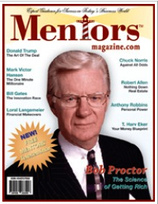
更是“秘密“作者包柏目前所运用的赚钱系统!
喜欢维玛维玛的自动跟进系统吗^^?欢迎您立即免费试用喔^^!现在就可以立即开始让的VemmaBuilder系统帮你赚钱!
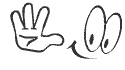 www.ngtony1818.blogspot.com
www.ngtony1818.blogspot.com
回应更是彼此感情及努力的动力,请多回应唷^^
在维玛真的没有失败的问题,只有时间的早晚以及你是不是真的“全心投入“唷〜
欢迎参加我们的网路居家创业说明会,只要一台会上网的电脑和1个半小时的时间
您就可以在家中安安静静地仔细评估,深入了解这份事业!
加盟维玛简单三步骤:
1。轻松免费报名试用
2。仔细看邮箱收到的信件内容,若未收到请确认垃圾信件夹
3。仔细看VB的网站及相关部落格内容,主动联系,积极深入了解

这是“富爸爸穷爸爸“作者清崎唯一公开在媒体推荐的在家工作系统!
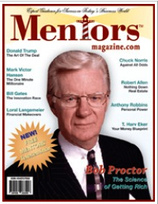
更是“秘密“作者包柏目前所运用的赚钱系统!
喜欢维玛维玛的自动跟进系统吗^^?欢迎您立即免费试用喔^^!现在就可以立即开始让的VemmaBuilder系统帮你赚钱!
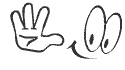 www.ngtony1818.blogspot.com
www.ngtony1818.blogspot.com美商维玛维玛邀请您共创互助事业,全世界每一秒钟都有人加入我们的行列!
机会稍纵即逝〜把握住这班已经启动的成功列车!
~~~~~~~~~~~~~~~~~~~~~~~~~~~~~~~~~~~~~~~~~~~~~~~~~~~~~~~~
加入试用后请与我联络,让我引导你如何使用系统!
至于决定权依然在你身上,Tony决不过问或推销的唷!
(因为Tony真的“不爱“也”不会“推销......)
Skype:tony_223 MSN :tony223ng@hotmail.com
~~~~~~~~~~~~~~~~~~~~~~~~~~~~~~~~~~~~~~~~~~~~~~~~~~~~~~~~
加入试用后请与我联络,让我引导你如何使用系统!
至于决定权依然在你身上,Tony决不过问或推销的唷!
(因为Tony真的“不爱“也”不会“推销......)
Skype:tony_223 MSN :tony223ng@hotmail.com
联络电话:+6012-6810597
VEMMA在美国创立6年,已成功拯救好多人的健康,更制造出上万个千万富翁!
在您照顾健康的同时,就能顺便赚到全世界的财富。
网路开店网路创业在家工作在家创业网路行销网路工作创业商机直销传销电子商务健康生活财务自由维玛美商维玛VEMMA


没有评论:
发表评论